Taming Your Digital Wild West: How to Lasso Your Domain in Meta Business Settings
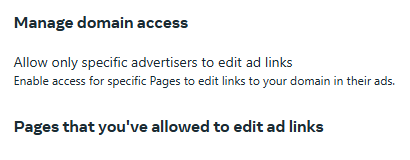
So, you're wrangling a business online, eh? You've got your Facebook page, maybe an Instagram empire in the making, and you're hearing whispers of "Meta Verified for Businesses." Sounds fancy, right? It is! Think of it as a VIP pass to perks like boosted visibility, impersonator-squashing protection, and priority support (because sometimes you just need a human, not a chatbot, to understand your woes).
But before you can strut your stuff with that shiny Meta Verified badge, you gotta prove you're the real deal. And that means... drumroll please... domain verification!
Think of your domain as your digital ranch. Meta wants to make sure you actually own the land before they start handing out fancy sheriff badges. Luckily, it's not as complicated as herding cattle. Just follow these simple steps, and you'll be branding your digital domain in no time.
First things first, you'll need:
- A Business Portfolio: Like a digital saddlebag, it holds all your business assets. You'll need one in Meta Business Manager.
- Full Control: You're the sheriff, not just a visiting deputy. You need full control of that portfolio.
- Access All Areas: You'll need admin or developer access to your domain. Think of it as having the keys to the saloon.
Alright, let's get down to brass tacks (or should we say, digital spurs?):
- Head to the Brand Safety Corral: In Business Settings, mosey on over to the "Domains" section under "Brand Safety."
- Round Up a New Domain: Click "+ Add" in the top right.
- Claim Your Land: Choose "Create a domain" or "Request access to a domain" (if you're borrowing the ranch, so to speak).
- Keep it Simple, Cowboy/Cowgirl: Enter your root domain without any prefixes. Think website.com, not www.website.com or https://website.com. Just the bare bones.
- Choose Your Verification Lasso: Meta gives you three ways to prove you're the domain's top dog:
- Meta-Tag Method (The Sneaky Tactic): Copy the meta-tag provided, sneak into your website's HTML code (specifically the <head> section), paste it in, and publish. Then, double-check it's there by viewing the page source. Boom! You've left your digital mark.
- HTML File Upload (The Classic Approach): Download the verification file, upload it to the root directory of your domain (like burying treasure in your digital backyard), and then let Meta check if it's there. Easy peasy.
- DNS TXT Record (The Tech-Savvy Trick): This one's for the more experienced ranchers. Log in to your domain registrar (GoDaddy, Namecheap, etc.), find the DNS records section, copy the TXT record from Meta, and add it to your DNS configuration. Use a DNS lookup tool to make sure it's working, and then click "Verify" in Business Settings.
- Verify and Celebrate! If all goes well, you'll get the green light. If not, you'll see an error message (and there's usually a handy troubleshooting guide).
- Clean Up Your Mess (Optional): Once verified, you can remove the meta-tags, HTML files, or DNS TXT records. They've served their purpose, like a trusty steed after a long day's ride.
Now you're officially a domain-owning, Meta Verified-ready business! Go forth and conquer the digital frontier!







